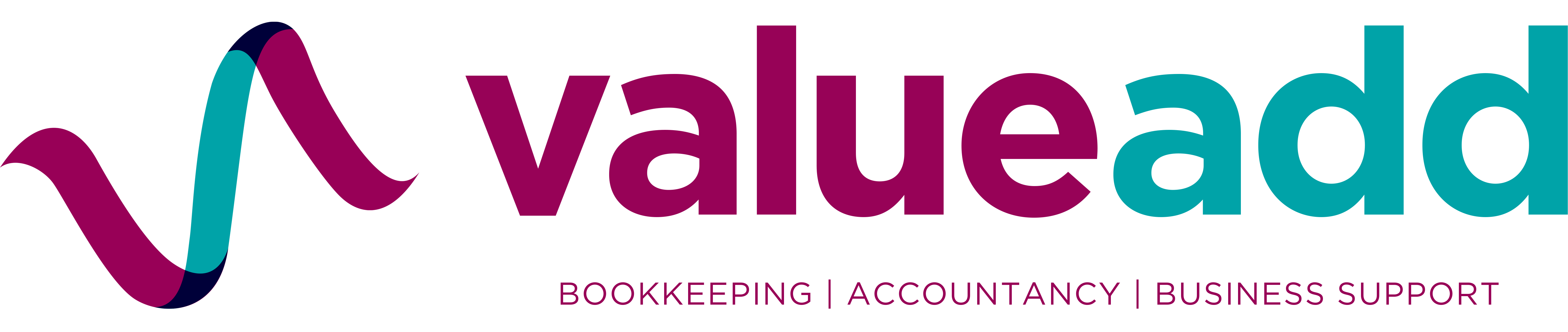Earlier this week I was formatting a lengthy training manual in Word and wanted to number the table of contents and introduction with i, ii, iii, but needed 1, 2, 3 numbering for the rest of the document. I thought this might be something of interest to others needing the same flexibility so have noted the process below.
- Click at the beginning of the page where you want to start, stop, or change the header, footer, or page numbering.
- On the Page Layout tab, in the Page Setup group, click Breaks.
- Under Section Breaks, click Next Page.
- On the page that follows the section break, double-click in the header area or the footer area (near the top of the page or near the bottom of the page).
This opens the Design tab under Header & Footer Tools. - On the Design tab, in the Navigation group, click Link to Previous to turn it off. IMPORTANT: If your page number is in the header/footer, be sure that you turn off linking for headers/footers. Headers and footers are linked or unlinked separately.
- Follow the instructions for adding a page number or for adding a header and footer with a page number.
- To choose a numbering format or the starting number, click Page Number in the Header & Footer group, click Format Page Numbers, click the format that you want and the Start at number that you want to use, and then click OK.
- To return to the body of your document, click Close Header and Footer on the Design tab (under Header & Footer Tools).